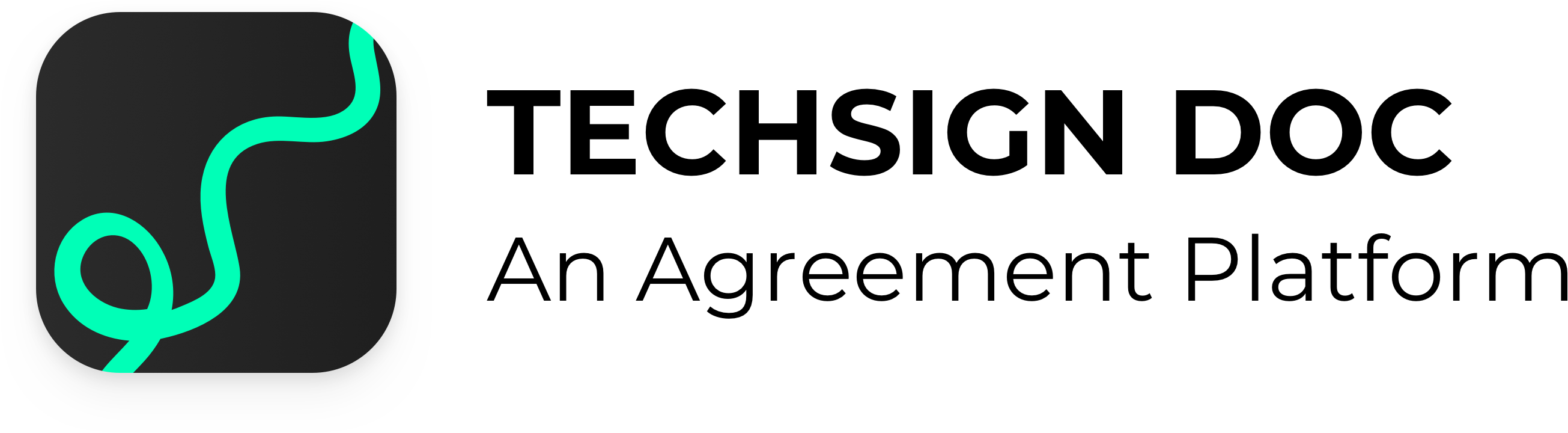Signing¶
Signing is the main process of Techsign DOC contract flow, whereby a signed PDF file is created using evidence data captured from the recipients. This PDF is the proof that the corresponding document/contract is accepted by the recipients, with any additional information entered during the signing process.
Basics of Document Signing¶
As the result of the signing operation, Techsign DOC creates a signed PDF document compliant to Pades, using the profile provided in the corresponding document object. Biometric signature data can be captured during the signing process, and is sealed in the PDF, only to be opened by Techsign DOC for a forensic analysis.
Types of Signing¶
Techsign DOC allows for three different types of signing at the moment, which can be set on the document object, on signature field level. Thus, you can take different types of signatures from different recipients, as well as different types of signatures from a single recipient. The signing types allowed are:
| Type | Method | Description |
|---|---|---|
| Biometric Signature | Set clickToSign and drawToSign to false on the document, or leave both empty | Standart signature, where biometric signature data is captured and sealed in the document, to be used as a future evidence. |
| Draw to Sign | Set drawToSign to true on the document | No biometric data is captured, only the shape of the signature can be used as evidence. Can be used to recipients to sign with mouse. |
| Click to Sign | Set clickToSign to true on the document | Clicking the signature area is accepted as consent. No signature evidence is created, apart from the digital footprint. |
Signing Methods¶
There are two basic methods used for signing, one is to render the PDF before signing, which prepares a PDF Document filled with form data, and the second is the method used for signing, where the signed PDF is created. If Techsign DOC mobile SDK’s are used, the corresponding methods in the SDK’s handle the necessary calls, rendering and signature capture themselves. For web, the signature pad can be used to capture biometric data, but rendering shall be handled by client application.
GET /signing/document/{documentId}/onlyFillPdf
Curl request:
--- SHOW/HIDE ---Fills the PDF form data with default values, and returns as application/pdf to be rendered.
POST /signing/document/{documentId}/save
Curl request:
--- SHOW/HIDE ---Fills the corresponding Document’s pdf with the data provided and seals the document using signature data. Form and signature data are supplied on the POST Body, with the following data object.
--- SHOW/HIDE ---